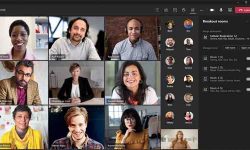★ Determine what classified information you have and how to protect it.
When it comes to defense, it's important to note that there's no such thing as a one-size-fits-all solution. You risk losing confidential information if your organization's security protocols are too lax. If you put too many limitations on users, you risk defeating the intent of allowing self-service in the first place.
Consider a multi-tiered approach to data security.
You'll probably want to come up with a multi-tiered approach to securing your data, depending on your company and the various types of data you're dealing with. Different levels of security are needed for different types of data.
As a result, establishing a well-defined data classification scheme should be an important part of your Microsoft Teams security strategy.
Think about what makes sense for your business. You generally don't need to apply high standards of encryption to any of your data unless you're dealing with highly sensitive information. Understanding the organization's particular criteria will help you better decide how to handle your data while also allowing it to be accessed by those who need it.
Participate the users. Users are the ones that interact with the material on a regular basis, and they are likely to have a clear understanding of what is available and what degree of security is needed. Make the most of it by inviting users to participate in the classification process.
Maintain a straightforward approach. Your data classification scheme should be simple to understand, with many levels of data sensitivity and protocols clearly specified.
★ Recognize the Microsoft Teams framework.
Microsoft Teams is a front-end user interface that connects Microsoft 365 products on the back end. To learn how to protect Microsoft Teams, you must first understand where the Teams-related data resides.
Certain protection settings are handled through the Microsoft Teams admin center, while others are managed through the Microsoft Teams tools.
Using the tools that come with Microsoft Teams to manage the settings
Teams is developed on top of Microsoft 365 Groups, SharePoint, OneDrive, and Exchange, among other Microsoft 365 services.
A dedicated SharePoint site is automatically generated when a new team is created in Teams. That's where the files and directories that appear in the Files tab of a team channel are stored. By configuring settings in the SharePoint admin center, you can monitor what content can be shared and who has permission to access the contents of this SharePoint site.
The OneDrive organizational paper library houses users' personal OneNotes. Files exchanged in private chat sessions, or during a meeting or call, are uploaded and saved in the user's OneDrive account.
Individual users' chat conversation history, voicemails, and calendar meetings are stored in their Exchange mailboxes, while the Exchange team mailbox stores community and channel chat conversation history, team mail, and contacts.
As users have one-on-one messaging conversations with one another.
Each team is also part of a Microsoft 365 group. By configuring the configuration of the associated Microsoft 365 community inside Azure Active Directory, you can control the membership of your teams and delegate permissions to them on a team-by-team basis.
Users can be assigned separate roles (owner/guest/member) and the permissions associated with each role can be configured accordingly. These permissions will be extended uniformly to all relevant tools, so if a user is assigned to a Microsoft 365 community, they will have the same permissions in Teams.
Using the Microsoft Teams admin center to manage settings
You can configure organization-wide settings that relate to the Teams app itself in the Microsoft Teams admin center.
You may also set policies for the formation of teams and channels, as well as meetings and messaging.
Manage channels: Make channels public or private, and restrict access to a certain group of users. You have control over who can build channels and who can install connectors, applications, and tabs.
Meetings: Enable users to record meetings, exchange information, direct a PowerPoint presentation, or mute other attendees.
Allow users to delete or edit sent messages, exclude other users from a conversation, and turn on or off read receipts in the messaging system.

![[Microsoft Teams] Guide to security–2](https://www.serenoclouds.com/wp-content/uploads/2021/01/cloud-team.jpg)